Logs
Langflow produces logs for individual flows and the Langflow application itself using the structlog library for logging.
The default, primary logfile is named langflow.log.
Log files are stored in JSON format with structured metadata.
Log storage
Langflow logs are stored in the config directory specified in the LANGFLOW_CONFIG_DIR environment variable.
The default config directory location depends on your operating system and installation method:
-
Langflow Desktop:
- macOS:
/Users/<username>/Library/Logs/com.LangflowDesktop - Windows:
C:\Users\<username>\AppData\Local\com.LangflowDesktop\logs
- macOS:
-
OSS Langflow:
- macOS with
uv pip install:/Users/<username>/Library/Caches/langflow - Linux with
uv pip install:/home/<username>/.cache/langflow - Windows/WSL with
uv pip install:C:\Users\<username>\AppData\Local\langflow\langflow\Cache - macOS/Windows/Linux/WSL with
git clone:<path_to_clone>/src/backend/base/langflow/
- macOS with
To customize log storage locations and behaviors, set the following Langflow environment variables in your Langflow .env file, and then start Langflow with uv run langflow run --env-file .env:
| Variable | Format | Default | Description |
|---|---|---|---|
LANGFLOW_CONFIG_DIR | String | Varies | Set the Langflow configuration directory where files and logs are stored. Default path depends on your installation, as described in the preceding list. |
LANGFLOW_LOG_LEVEL | String | ERROR | Sets the log level as one of DEBUG, ERROR, INFO, WARNING, and CRITICAL. For example, LANGFLOW_LOG_LEVEL=DEBUG. |
LANGFLOW_LOG_FILE | String | Not set | Sets the log file storage location if you want to use a non-default location. For example, LANGFLOW_LOG_FILE=path/to/logfile.log. If not set, logs are written to stdout. |
LANGFLOW_LOG_ENV | String | default | This variable is the primary log format controller. container: JSON format for Docker/structured logging. container_csv: Key-value format for data analysis. default or unset: Uses LANGFLOW_PRETTY_LOGS to determine format. |
LANGFLOW_PRETTY_LOGS | Boolean | True | This variable controls log output format when LANGFLOW_LOG_ENV=default or unset. When true, uses structlog's ConsoleRenderer. When false, outputs logs in JSON format. |
LANGFLOW_LOG_FORMAT | String | Not set | Switch between key-value format and console format. Set to key_value for key-value format or console to use structlog's ConsoleRenderer. This variable only works when LANGFLOW_LOG_ENV=default and LANGFLOW_PRETTY_LOGS=true. |
LANGFLOW_LOG_ROTATION | String | 1 day | Controls when the log file is rotated, either based on time or file size. For time-based rotation, set to 1 day, 12 hours, or 1 week. For size-based rotation, set to 10 MB or 1 GB. To disable rotation, set to None. If disabled, log files grow without limit. |
LANGFLOW_ENABLE_LOG_RETRIEVAL | Boolean | False | Enables retrieval of logs from your Langflow instance with Logs endpoints. |
LANGFLOW_LOG_RETRIEVER_BUFFER_SIZE | Integer | 10000 | Set the buffer size for log retrieval if LANGFLOW_ENABLE_LOG_RETRIEVAL=True. Must be greater than 0 for log retrieval to function. |
View logs in real-time
To monitor Langflow logs as they are generated, you can follow the log file:
-
Change to your Langflow config directory:
- macOS
- Windows
_10cd /Users/**USERNAME**/Library/Caches/langflow_10cd C:\Users\**USERNAME**\AppData\Local\com.LangflowDesktop\logs -
Tail the main log file:
- macOS
- Windows
_10tail -f langflow.log_10Get-Content -Wait -Path langflow.logIf you don't see new log entries, check that Langflow is running, and perform some actions to generate logs events. You can also check the terminal where you started Langflow to see if logs are being printed there.
Flow and component logs
After you run a flow, you can inspect the logs for the each component and flow run.
For example, you can inspect Message objects ingested and generated by Input and Output components.
View flow logs
In the visual editor, click Logs to view logs for the entire flow:
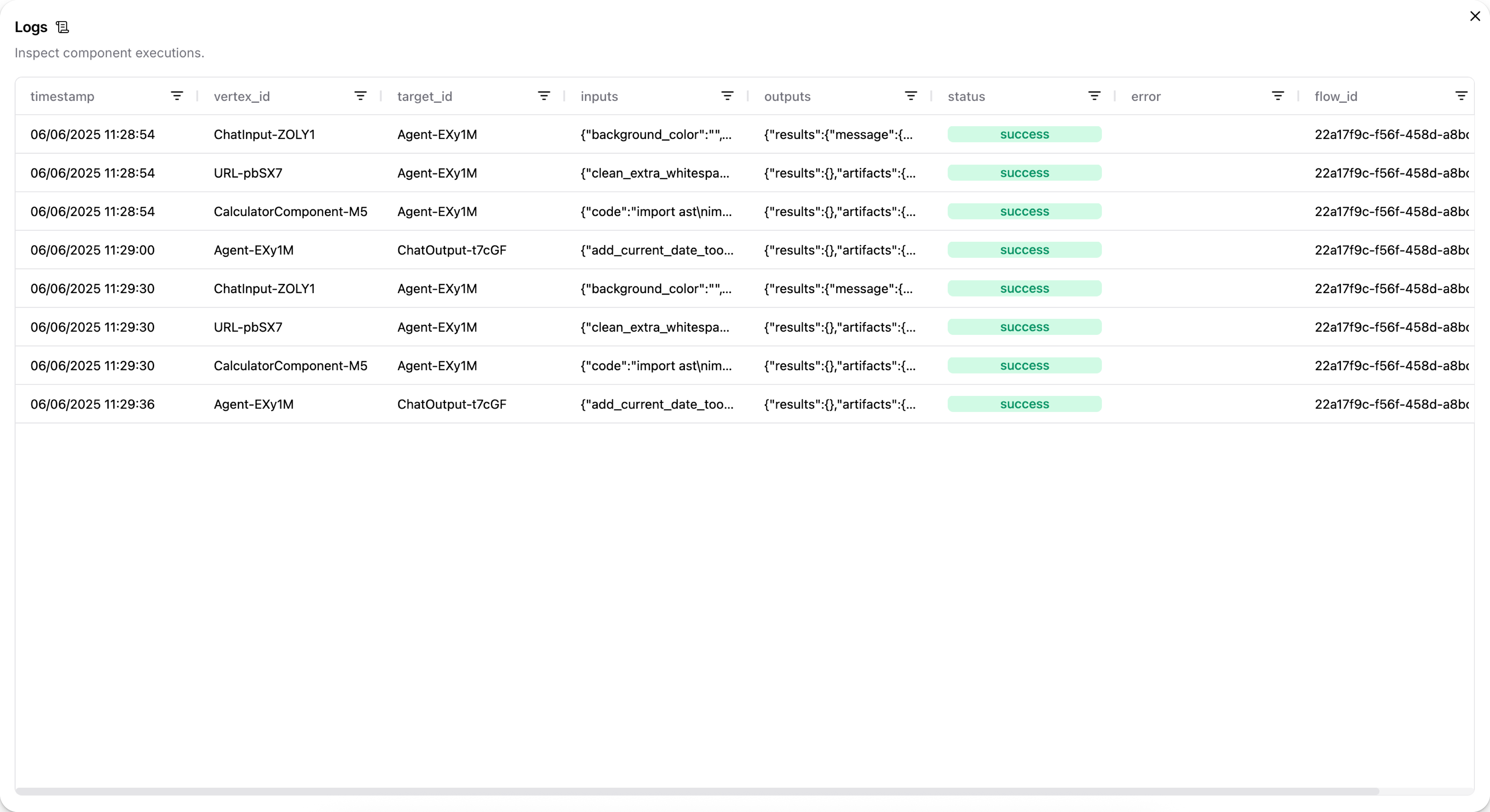
Then, click the cells in the inputs and outputs columns to inspect the Message objects.
For example, the following Message data could be the output from a Chat Input component:
_12 "messages": [_12 {_12 "message": "What's the recommended way to install Docker on Mac M1?",_12 "sender": "User",_12 "sender_name": "User",_12 "session_id": "Session Apr 21, 17:37:04",_12 "stream_url": null,_12 "component_id": "ChatInput-4WKag",_12 "files": [],_12 "type": "text"_12 }_12 ],
In the case of Input/Output components, the original input might not be structured as a Message object.
For example, a language model component can pass a raw text response to a Chat Output component that is then transformed into a Message object.
You can find .log files for flows at your Langflow installation's log storage location.
For filepaths, see Log storage.
View chat logs
In the Playground, you can inspect the chat history for each chat session. For more information, see View chat history.
View output from a single component
When debugging issues with the format or content of a flow's output, it can help to inspect each component's output to determine where data is being lost or malformed.
To view the output produced by a single component during the most recent run, click Inspect output on the component in the visual editor.
Access Langflow Desktop logs
If you encounter issues with Langflow Desktop, you might need to access startup logs for debugging. Follow the steps for your operating system.
- macOS
- Windows
-
Open Terminal and run:
_10cd ~/Library/Logs/com.LangflowDesktop -
To open the folder and view the log files, run the command:
_10open . -
Locate the
langflow.logfile.
-
Open the Command Prompt (CMD), and then run the following command:
_10cd %LOCALAPPDATA%\com.LangflowDesktop\cache -
Open the folder and view the log files:
_10start . -
Locate the
langflow.logfile.
You can use the log file to investigate the issue on your own, add context to a GitHub Issue, or send it to support for debugging assistance.
The log file is only created when Langflow Desktop runs. If you don't see a log file, try starting Langflow Desktop first, then check for the log file.