Connect an Astra DB MCP server to Langflow
This guide demonstrates how to use Langflow as an MCP client by using the MCP Tools component to run a DataStax Astra DB MCP server in an agent flow.
- Install an LTS release of Node.js.
uvx is included with uv in the Langflow package.
To use npx server commands, you must first install an LTS release of Node.js. If you run Langflow in Docker, install Node.js inside the container image and rebuild so that npx-based MCP servers are available at runtime. For more information, see Package management.
For an example of an npx MCP server in Langflow, see Connect an Astra DB MCP server to Langflow.
-
Create an OpenAI API key.
-
Create an Astra DB Serverless (Vector) database, if you don't already have one.
-
Get your database's Astra DB API endpoint and an Astra application token with the Database Administrator role. For more information, see Generate an application token for a database.
-
To follow along with this guide, create a flow based on the Simple Agent template.
You can also use an existing flow or create a blank flow.
-
Remove the URL tool, and then replace it with an MCP Tools component.
-
Configure the MCP Tools component as follows:
-
In the MCP Server field, click Add MCP Server.
-
Select Stdio mode.
-
EIn the Name field, enter a name for the MCP server.
-
In the Commmand field, add the following code to connect to an Astra DB MCP server:
_10npx -y @datastax/astra-db-mcp -
In the Environment Variables fields, add variables for
ASTRA_DB_APPLICATION_TOKENandASTRA_DB_API_ENDPOINTwith the values from your Astra database.infoEnvironment variables declared in your Langflow
.envfile can be referenced in your MCP server commands, but you cannot reference global variables declared in Langflow.If you want to use variables for
ASTRA_DB_APPLICATION_TOKENandASTRA_DB_API_ENDPOINT, add them to Langflow's.envfile, and then restart Langflow. For more information, see global variables.Add each variable separately. To add another variable field click Add More.
_10ASTRA_DB_APPLICATION_TOKEN=AstraCS:..._10ASTRA_DB_API_ENDPOINT=https://...-us-east-2.apps.astra.datastax.com
-
-
In the Agent component, add your OpenAI API key.
The default model is an OpenAI model. If you want to use a different model, edit the Model Provider, Model Name, and API Key fields accordingly.
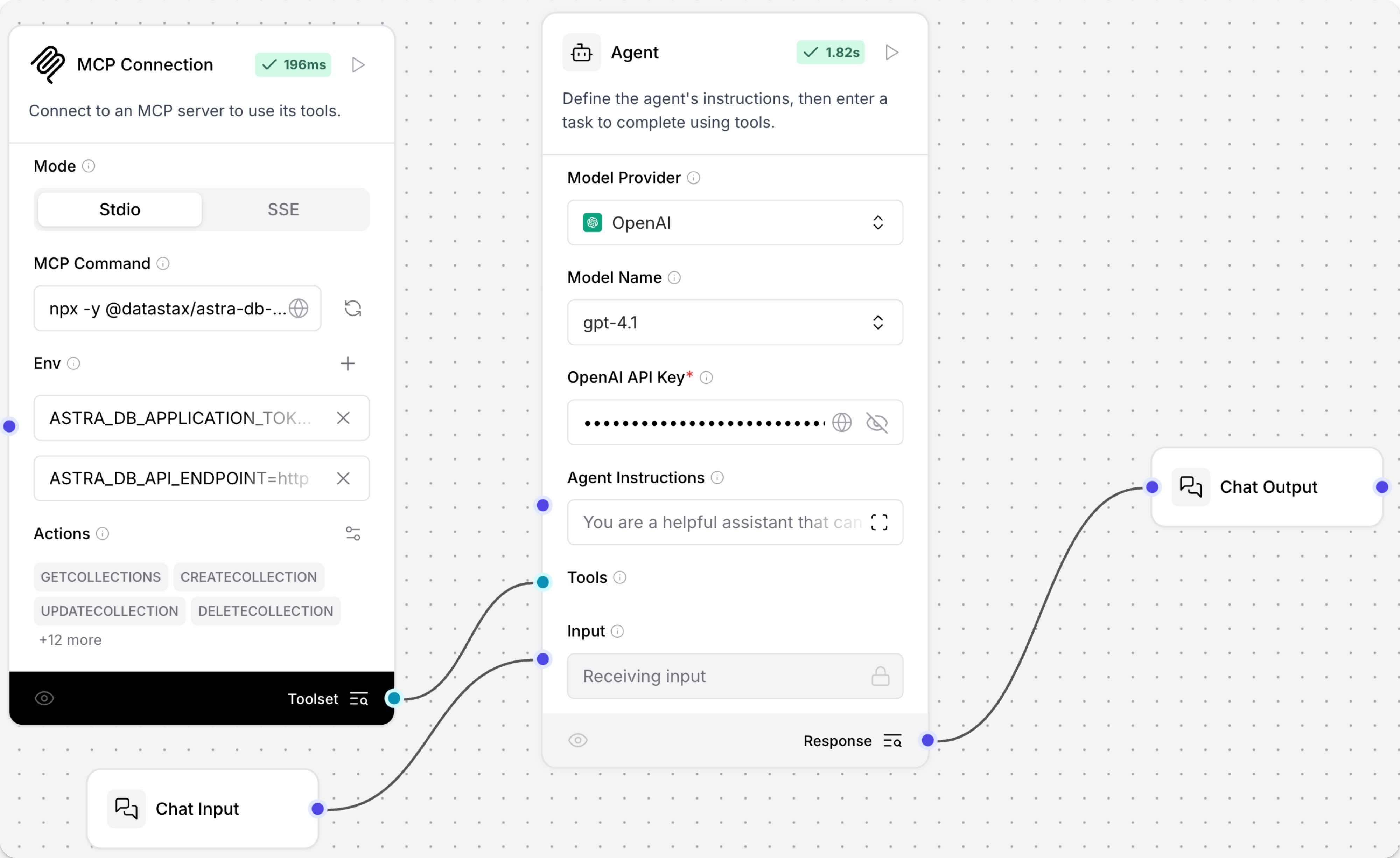
-
Open the Playground, and then ask the agent,
What collections are available?Since Langflow is connected to your Astra DB database through the MCP server, the agent chooses the correct tool and connects to your database to retrieve the answer. For example:
_10The available collections in your database are:_10collection_002_10hardware_requirements_10load_collection_10nvidia_collection_10software_requirements