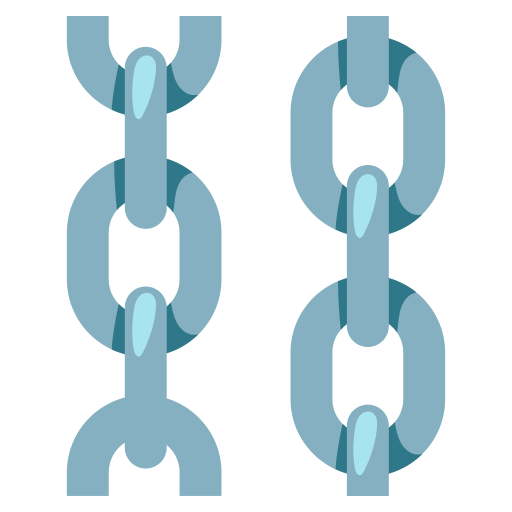Custom Components
In Langflow, a Custom Component is a special component type that allows users to extend the platform's functionality by creating their own reusable and configurable components.
A Custom Component is created from a user-defined Python script that uses the CustomComponent class provided by the Langflow library. These components can be as simple as a basic function that takes and returns a string or as complex as a combination of multiple sub-components and API calls.
Let's take a look at the basic rules and features. Then we'll go over an example.
TL;DR
- Create a class that inherits from
CustomComponentand contains abuildmethod. - Use arguments with Type Annotations (or Type Hints) of the
buildmethod to create component fields. - Use the
build_configmethod to customize how these fields look and behave. - Set up a folder with your components to load them up in Langflow's sidebar.
Here is an example:
_25from langflow import CustomComponent_25from langchain.schema import Document_25_25class DocumentProcessor(CustomComponent):_25 display_name = "Document Processor"_25 description = "This component processes a document"_25_25 def build_config(self) -> dict:_25 options = ["Uppercase", "Lowercase", "Titlecase"]_25 return {_25 "function": {"options": options,_25 "value": options[0]}}_25_25 def build(self, document: Document, function: str) -> Document:_25 if isinstance(document, list):_25 document = document[0]_25 page_content = document.page_content_25 if function == "Uppercase":_25 page_content = page_content.upper()_25 elif function == "Lowercase":_25 page_content = page_content.lower()_25 elif function == "Titlecase":_25 page_content = page_content.title()_25 self.repr_value = f"Result of {function} function: {page_content}"_25 return Document(page_content=page_content)
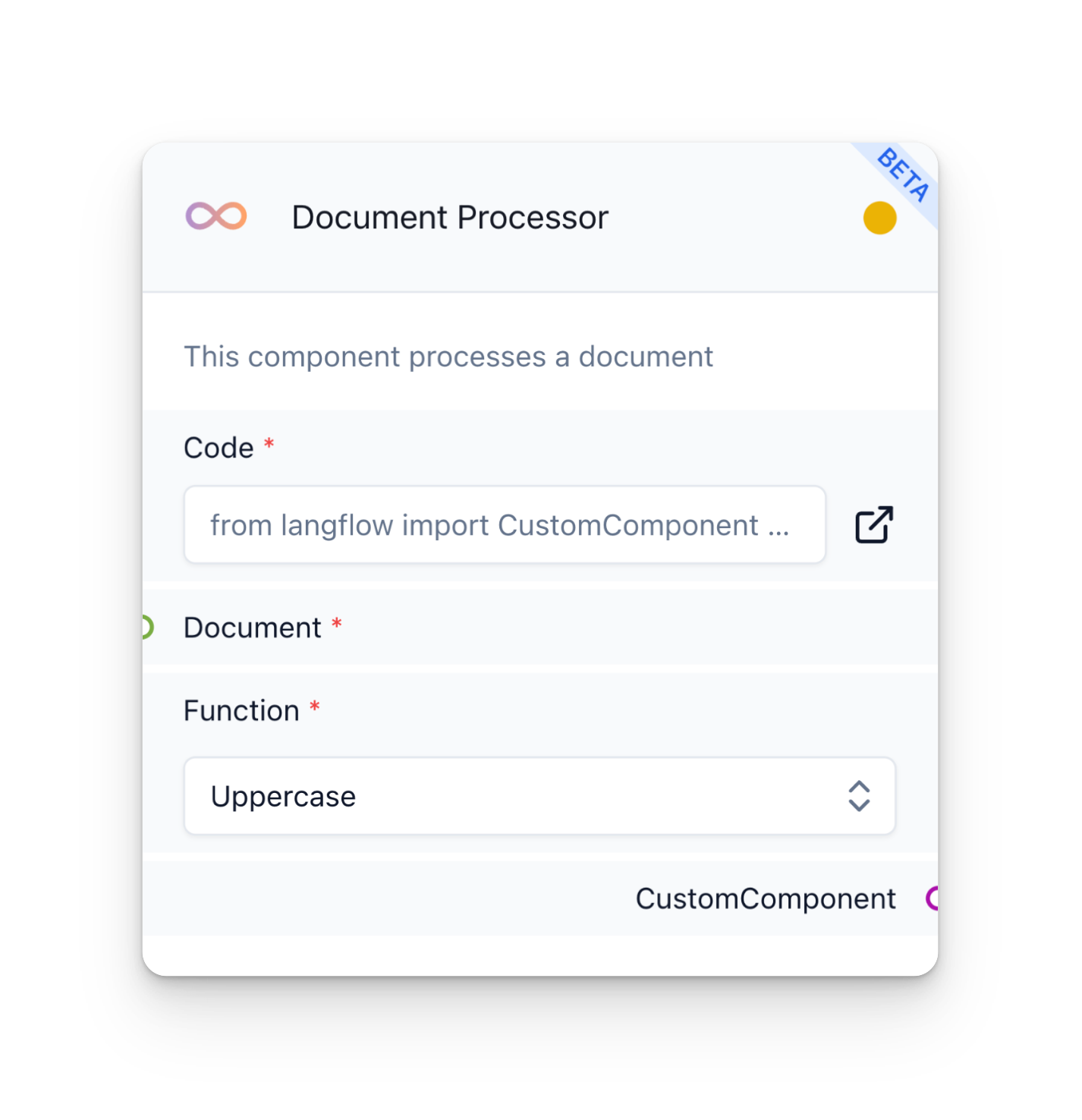
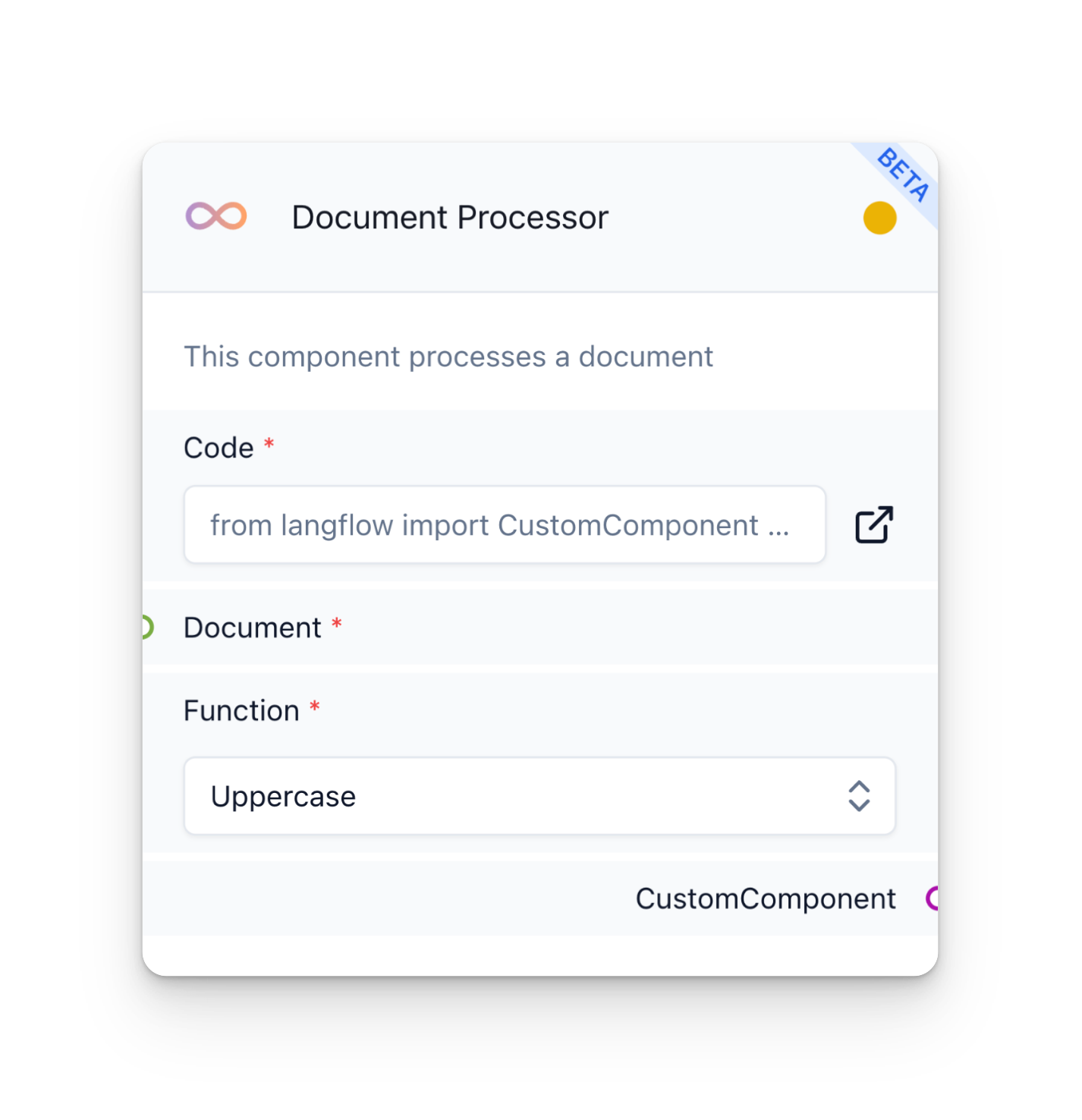
Check out FlowRunner Component for a more complex example.
Rules
The Python script for every Custom Component should follow a set of rules. Let's go over them one by one:
Rule 1
The script must contain a single class that inherits from CustomComponent.
_12from langflow import CustomComponent_12from langchain.schema import Document_12_12class MyComponent(CustomComponent):_12 display_name = "Custom Component"_12 description = "This is a custom component"_12_12 def build_config(self) -> dict:_12 ..._12_12 def build(self, document: Document, function: str) -> Document:_12 ..._12_12_12_12_12_12_12_12
Rule 2
This class requires a build method used to run the component and define its fields.
_12from langflow import CustomComponent_12from langchain.schema import Document_12_12class MyComponent(CustomComponent):_12 display_name = "Custom Component"_12 description = "This is a custom component"_12_12 def build_config(self) -> dict:_12 ..._12_12 def build(self) -> Document:_12 ..._12_12_12_12_12_12_12_12
The Return Type Annotation of the build method defines the component type (e.g., Chain, BaseLLM, or basic Python types). Check out all supported types in the component reference.
_12from langflow import CustomComponent_12from langchain.schema import Document_12_12class MyComponent(CustomComponent):_12 display_name = "Custom Component"_12 description = "This is a custom component"_12_12 def build_config(self) -> dict:_12 ..._12_12 def build(self) -> Document:_12 ..._12_12_12_12_12_12_12_12
_12from langflow import CustomComponent_12from langchain.schema import Document_12_12class MyComponent(CustomComponent):_12 display_name = "Custom Component"_12 description = "This is a custom component"_12_12 def build_config(self) -> dict:_12 ..._12_12 def build(self) -> Document:_12 ..._12_12_12_12_12_12_12_12
Rule 3
The class can have a build_config method, which defines configuration fields for the component. The build_config method should always return a dictionary with specific keys representing the field names and their corresponding configurations. It must follow the format described below:
- Top-level keys are field names.
- Their values are also of type
dict. They specify the behavior of the generated fields.
Check out the component reference for more details on the available field configurations.
_12from langflow import CustomComponent_12from langchain.schema import Document_12_12class MyComponent(CustomComponent):_12 display_name = "Custom Component"_12 description = "This is a custom component"_12_12 def build_config(self) -> dict:_12 ..._12_12 def build(self) -> Document:_12 ..._12_12_12_12_12_12_12_12
Example
Let's create a custom component that processes a document (langchain.schema.Document) using a simple function.
Pick a display name
To start, let's choose a name for our component by adding a display_name attribute. This name will appear on the canvas. The name of the class is not relevant, but let's call it DocumentProcessor.
_12from langflow import CustomComponent_12from langchain.schema import Document_12_12class DocumentProcessor(CustomComponent):_12 display_name = "Document Processor"_12 description = "This is a custom component"_12_12 def build_config(self) -> dict:_12 ..._12_12 def build(self) -> Document:_12 ..._12_12_12_12_12_12_12_12
Write a description
We can also write a description for it using a description attribute.
_12from langflow import CustomComponent_12from langchain.schema import Document_12_12class DocumentProcessor(CustomComponent):_12 display_name = "Document Processor"_12 description = "This component processes a document"_12_12 def build_config(self) -> dict:_12 ..._12_12 def build(self) -> Document:_12 ..._12_12_12_12_12_12_12_12
_22from langflow import CustomComponent_22from langchain.schema import Document_22_22class DocumentProcessor(CustomComponent):_22 display_name = "Document Processor"_22 description = "This component processes a document"_22_22 def build_config(self) -> dict:_22 ..._22_22 def build(self, document: Document, function: str) -> Document:_22 if isinstance(document, list):_22 document = document[0]_22 page_content = document.page_content_22 if function == "Uppercase":_22 page_content = page_content.upper()_22 elif function == "Lowercase":_22 page_content = page_content.lower()_22 elif function == "Titlecase":_22 self.repr_value = f"Result of {function} function: {page_content}"
Add the build method
Here, the build method takes two input parameters: document, representing the input document to be processed, and function, a string representing the selected text transformation to be applied (either "Uppercase," "Lowercase," or "Titlecase"). The method processes the text content of the input Document based on the selected function.
The attribute repr_value is used to display the result of the component on the canvas. It is optional and can be used to display any string value.
The return type is Document.
Customize the component fields
The build_config method is here defined to customize the component fields.
optionsdetermines that the field will be a dropdown menu. The list values and field type must bestr.valueis the default option of the dropdown menu.display_nameis the name of the field to be displayed.
_29from langflow import CustomComponent_29from langchain.schema import Document_29_29class DocumentProcessor(CustomComponent):_29 display_name = "Document Processor"_29 description = "This component processes a document"_29_29 def build_config(self) -> dict:_29 options = ["Uppercase", "Lowercase", "Titlecase"]_29 return {_29 "function": {"options": options,_29 "value": options[0],_29 "display_name": "Function"_29 },_29 "document": {"display_name": "Document"}_29 }_29_29 def build(self, document: Document, function: str) -> Document:_29 if isinstance(document, list):_29 self.repr_value = f"Result of {function} function: {page_content}"
Rule 1
The script must contain a single class that inherits from CustomComponent.
Rule 2
This class requires a build method used to run the component and define its fields.
The Return Type Annotation of the build method defines the component type (e.g., Chain, BaseLLM, or basic Python types). Check out all supported types in the component reference.
Rule 3
The class can have a build_config method, which defines configuration fields for the component. The build_config method should always return a dictionary with specific keys representing the field names and their corresponding configurations. It must follow the format described below:
- Top-level keys are field names.
- Their values are also of type
dict. They specify the behavior of the generated fields.
Check out the component reference for more details on the available field configurations.
Example
Let's create a custom component that processes a document (langchain.schema.Document) using a simple function.
Pick a display name
To start, let's choose a name for our component by adding a display_name attribute. This name will appear on the canvas. The name of the class is not relevant, but let's call it DocumentProcessor.
Write a description
We can also write a description for it using a description attribute.
Add the build method
Here, the build method takes two input parameters: document, representing the input document to be processed, and function, a string representing the selected text transformation to be applied (either "Uppercase," "Lowercase," or "Titlecase"). The method processes the text content of the input Document based on the selected function.
The attribute repr_value is used to display the result of the component on the canvas. It is optional and can be used to display any string value.
The return type is Document.
Customize the component fields
The build_config method is here defined to customize the component fields.
optionsdetermines that the field will be a dropdown menu. The list values and field type must bestr.valueis the default option of the dropdown menu.display_nameis the name of the field to be displayed.
_12from langflow import CustomComponent_12from langchain.schema import Document_12_12class MyComponent(CustomComponent):_12 display_name = "Custom Component"_12 description = "This is a custom component"_12_12 def build_config(self) -> dict:_12 ..._12_12 def build(self, document: Document, function: str) -> Document:_12 ..._12_12_12_12_12_12_12_12
All done! This is what our script and brand-new custom component look like:
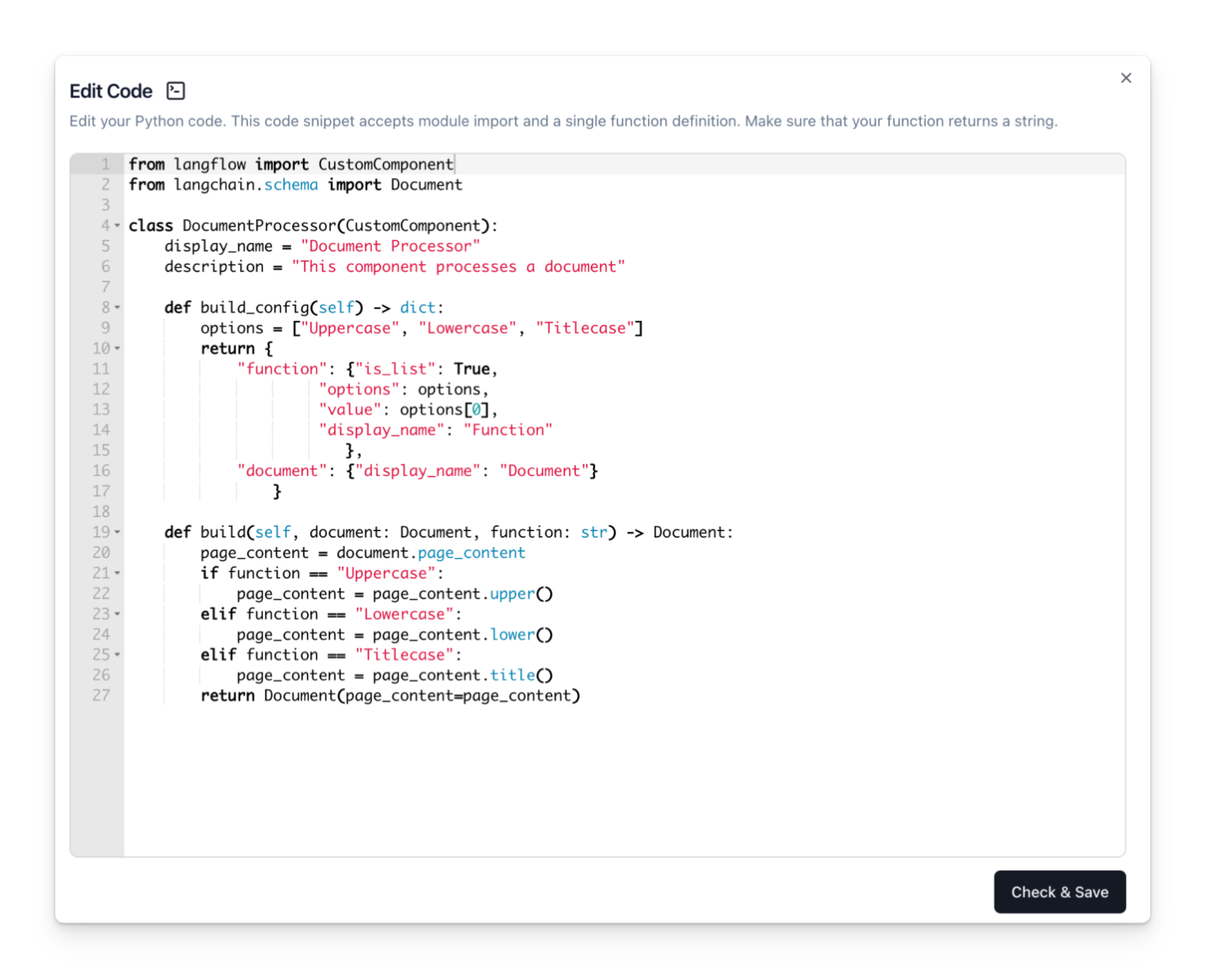
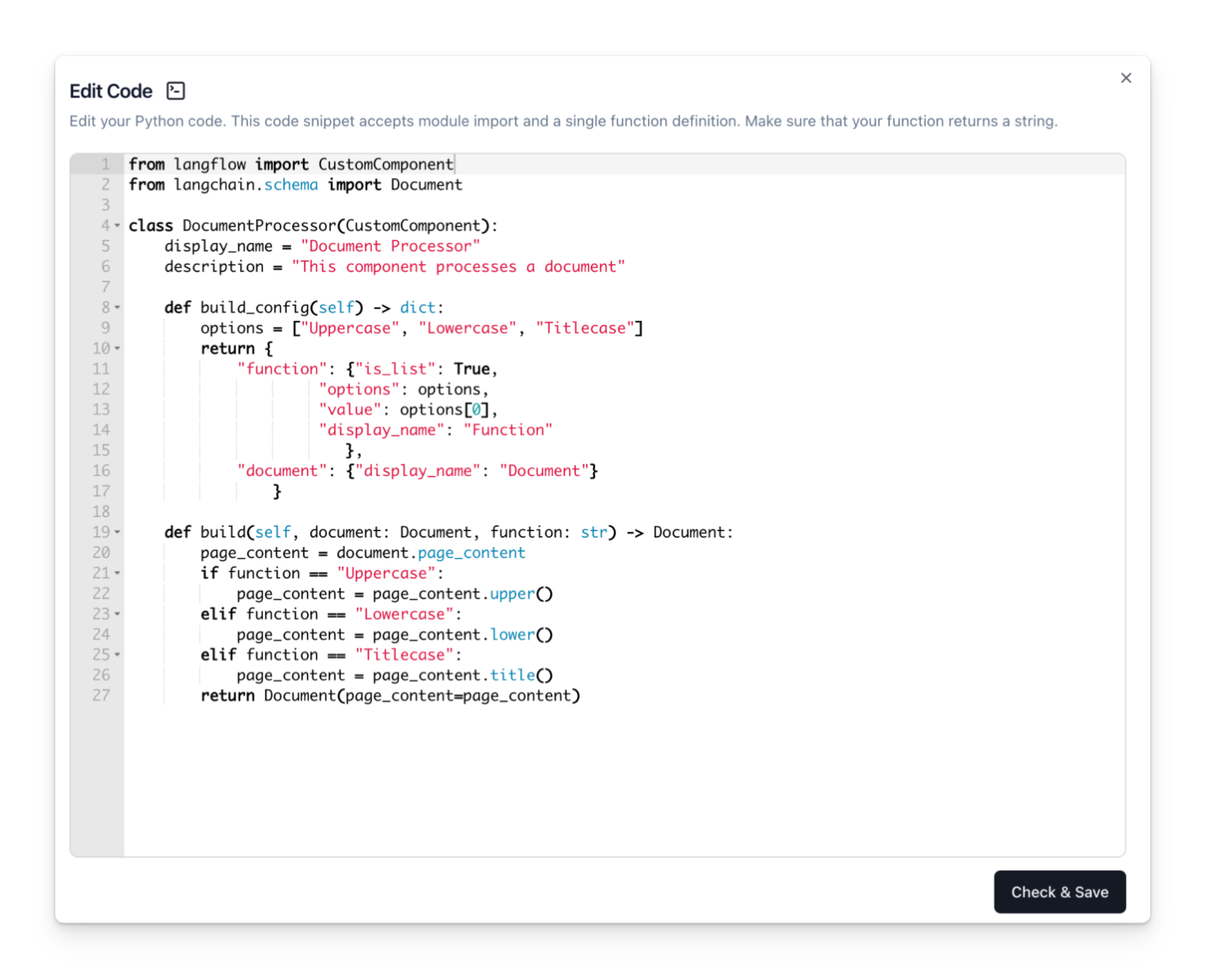
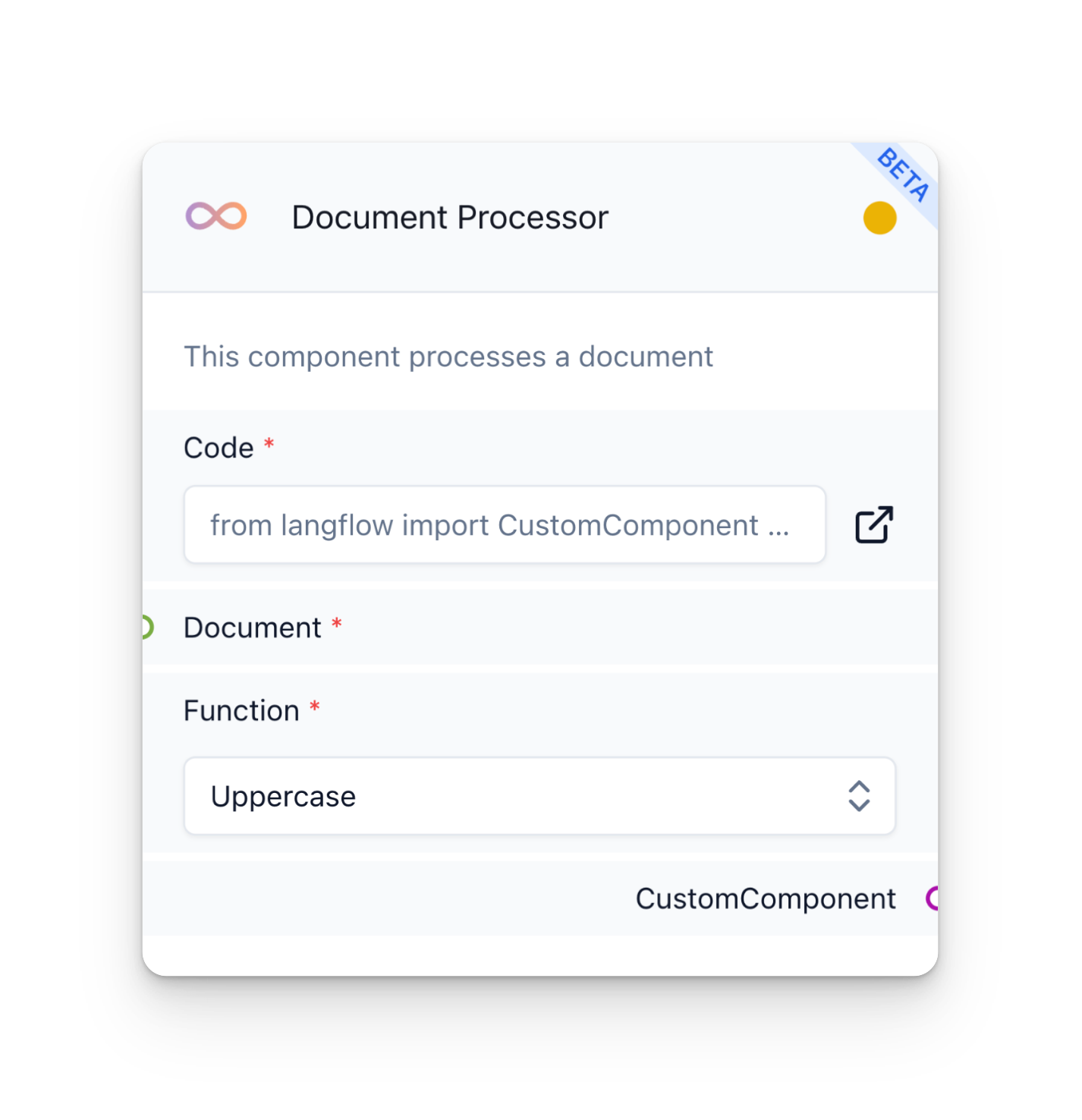
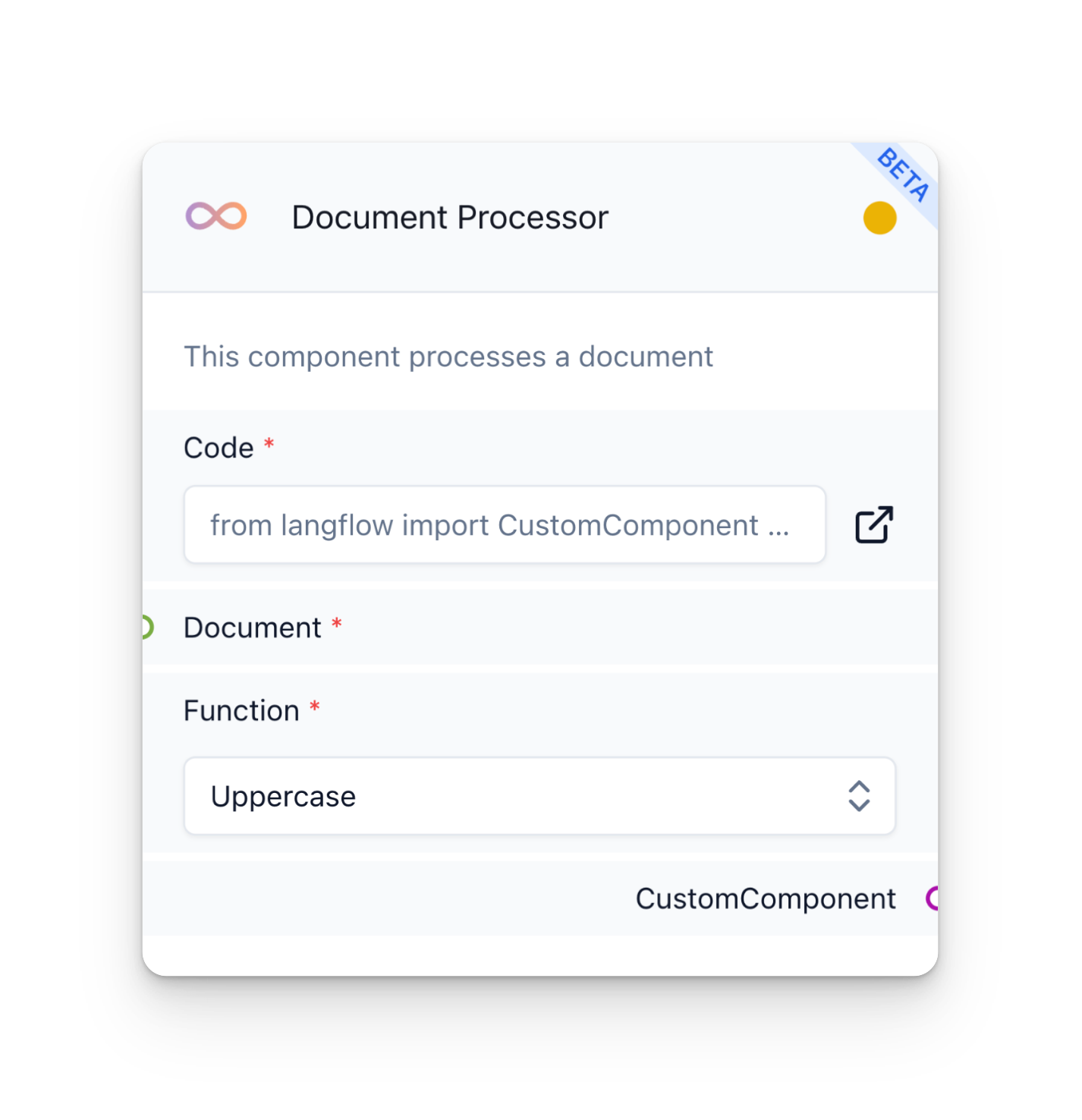
Loading Custom Components
For advanced customization, Langflow offers the option to create and load custom components outside of the standard interface. This process involves creating the desired components using a text editor and loading them using the Langflow CLI.
Folder Structure
Create a folder that follows the same structural conventions as the config.yaml file. Inside this main directory, use a custom_components subdirectory for your custom components.
Inside custom_components, you can create a Python file for each component. Similarly, any custom agents should be housed in an agents subdirectory.
If you use a subdirectory name that is not in our config.yaml file, your component will appear in an Other category in the sidebar.
Your structure should look something like this:
_10._10└── custom_components_10 ├── document_processor.py_10 └── ..._10└── agents_10 └── ..._10└── my_agents <-- Other category_10 └── ...
Loading Custom Components
The recommended way to load custom components is to set the LANGFLOW_COMPONENTS_PATH environment variable to the path of your custom components directory. Then, run the Langflow CLI as usual.
_10export LANGFLOW_COMPONENTS_PATH='["/path/to/components"]'_10langflow
Alternatively, you can specify the path to your custom components using the --components-path argument when running the Langflow CLI, as shown below:
_10langflow --components-path /path/to/components
Langflow will attempt to load all of the components found in the specified directory. If a component fails to load due to errors in the component's code, Langflow will print an error message to the console but will continue loading the rest of the components.
Interacting with Custom Components
Once your custom components have been loaded successfully, they will appear in Langflow's sidebar. From there, you can add them to your Langflow canvas for use. However, please note that components with errors will not be available for addition to the canvas. Always ensure your code is error-free before attempting to load components.
Remember, creating custom components allows you to extend the functionality of Langflow to better suit your unique needs. Happy coding!