Quickstart
Get started with Langflow by loading a template flow, running it, and then serving it at the /run API endpoint.
Prerequisites
-
Create an OpenAI API key
-
Create a Langflow API key
Create a Langflow API key
A Langflow API key is a user-specific token you can use with Langflow.
To create a Langflow API key, do the following:
-
In Langflow, click your user icon, and then select Settings.
-
Click Langflow API Keys, and then click Add New.
-
Name your key, and then click Create API Key.
-
Copy the API key and store it securely.
-
To use your Langflow API key in a request, set a
LANGFLOW_API_KEYenvironment variable in your terminal, and then include anx-api-keyheader or query parameter with your request. For example:_13# Set variable_13export LANGFLOW_API_KEY="sk..."_13_13# Send request_13curl --request POST \_13--url "http://LANGFLOW_SERVER_ADDRESS/api/v1/run/FLOW_ID" \_13--header "Content-Type: application/json" \_13--header "x-api-key: $LANGFLOW_API_KEY" \_13--data '{_13"output_type": "chat",_13"input_type": "chat",_13"input_value": "Hello"_13}'
-
Run the Simple Agent template flow
- In Langflow, click New Flow, and then select the Simple Agent template.
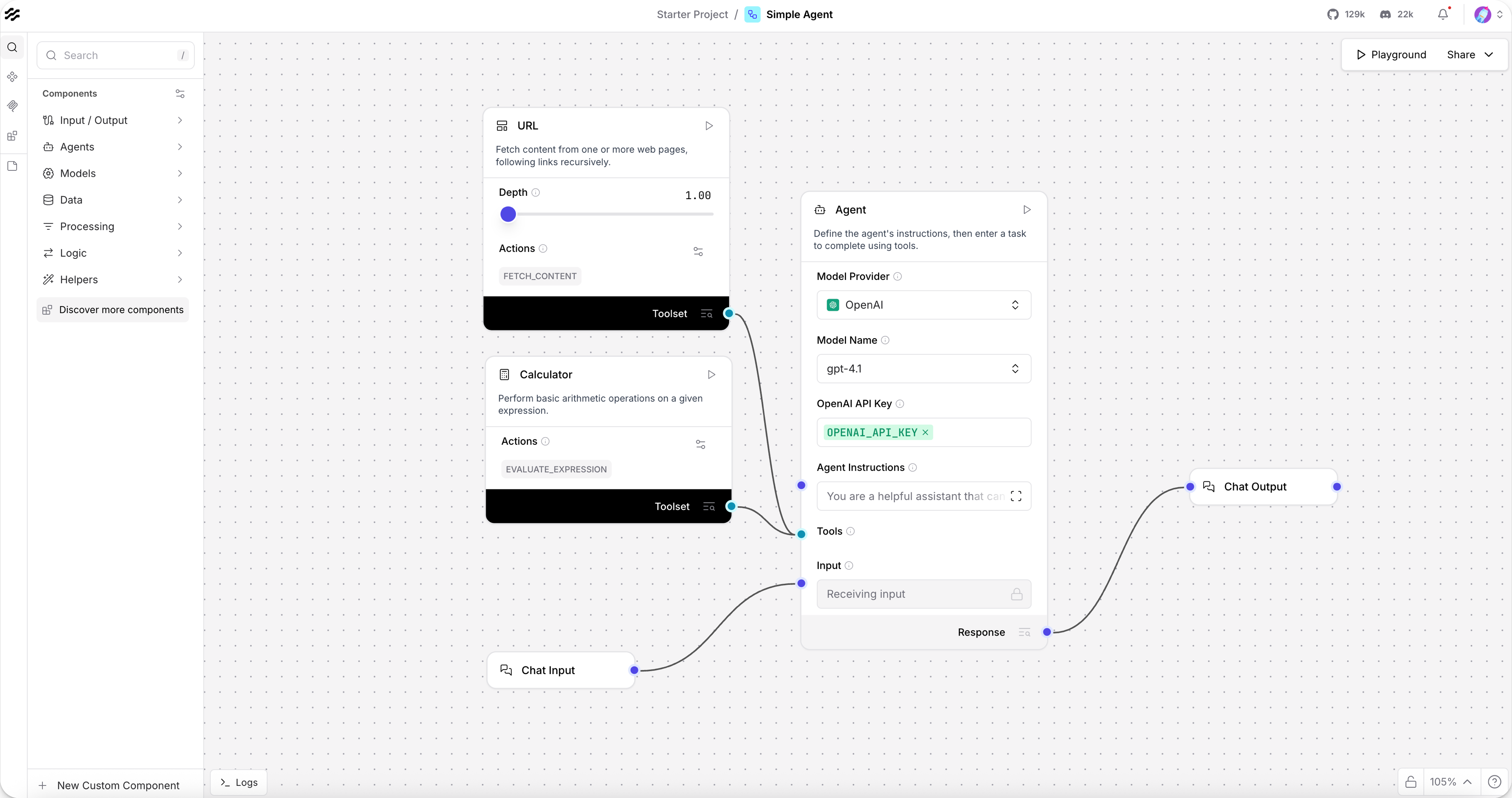
The Simple Agent template consists of an Agent component connected to Chat Input and Chat Output components, a Calculator component, and a URL component. When you run this flow, you submit a query to the agent through the Chat Input component, the agent uses the Calculator and URL tools to generate a response, and then returns the response through the Chat Output component.
Many components can be tools for agents, including Model Context Protocol (MCP) servers. The agent decides which tools to call based on the context of a given query.
-
In the Agent component, enter your OpenAI API key directly or use a global variable.
This example uses the Agent component's built-in OpenAI model. If you want to use a different provider, edit the model provider, model name, and credentials accordingly. If your preferred provider or model isn't listed, set Model Provider to Connect other models, and then connect any language model component.
-
To run the flow, click Playground.
-
To test the Calculator tool, ask the agent a simple math question, such as
I want to add 4 and 4.To help you test and evaluate your flows, the Playground shows the agent's reasoning process as it analyzes the prompt, selects a tool, and then uses the tool to generate a response. In this case, a math question causes the agent to select the Calculator tool and use an action likeevaluate_expression.
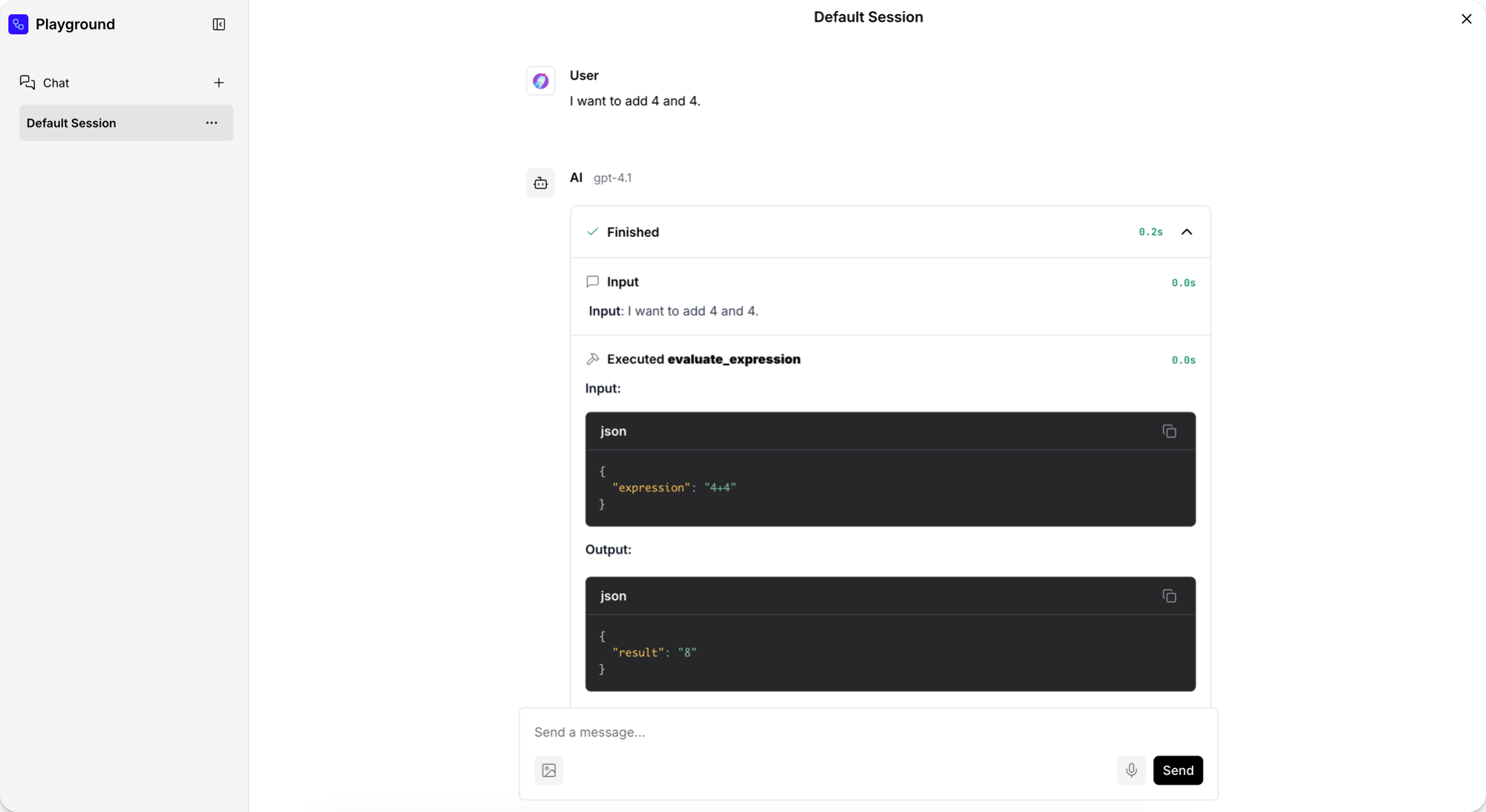
-
To test the URL tool, ask the agent about current events. For this request, the agent selects the URL tool's
fetch_contentaction, and then returns a summary of current news headlines. -
When you are done testing the flow, click Close.
Now that you've run your first flow, try these next steps:
- Edit your Simple Agent flow by attaching different tools or adding more components to the flow.
- Build your own flows from scratch or by modifying other template flows.
- Integrate flows into your applications, as explained in Run your flows from external applications.
Run your flows from external applications
Langflow is an IDE, but it's also a runtime you can call through the Langflow API with Python, JavaScript, or HTTP.
When you start Langflow locally, you can send requests to the local Langflow server. For production applications, you need to deploy a stable Langflow instance to handle API calls.
For example, you can use the /run endpoint to run a flow and get the result.
Langflow provides code snippets to help you get started with the Langflow API.
-
When editing a flow, click Share, and then click API access.
The default code in the API access pane constructs a request with the Langflow server
url,headers, and apayloadof request data. The code snippets automatically include theLANGFLOW_SERVER_ADDRESSandFLOW_IDvalues for the flow, and a script to include yourLANGFLOW_API_KEYif you've set it as an environment variable in your terminal session. Replace these values if you're using the code for a different server or flow. The default Langflow server address ishttp://localhost:7860.- Python
- JavaScript
- curl
_29import requests_29_29url = "http://LANGFLOW_SERVER_ADDRESS/api/v1/run/FLOW_ID" # The complete API endpoint URL for this flow_29_29# Request payload configuration_29payload = {_29"output_type": "chat",_29"input_type": "chat",_29"input_value": "hello world!"_29}_29_29# Request headers_29headers = {_29"Content-Type": "application/json",_29"x-api-key": "$LANGFLOW_API_KEY"_29}_29_29try:_29# Send API request_29response = requests.request("POST", url, json=payload, headers=headers)_29response.raise_for_status() # Raise exception for bad status codes_29_29# Print response_29print(response.text)_29_29except requests.exceptions.RequestException as e:_29print(f"Error making API request: {e}")_29except ValueError as e:_29print(f"Error parsing response: {e}")_20const payload = {_20"output_type": "chat",_20"input_type": "chat",_20"input_value": "hello world!",_20"session_id": "user_1"_20};_20_20const options = {_20method: 'POST',_20headers: {_20'Content-Type': 'application/json',_20'x-api-key': 'LANGFLOW_API_KEY'_20},_20body: JSON.stringify(payload)_20};_20_20fetch('http://LANGFLOW_SERVER_ADDRESS/api/v1/run/FLOW_ID', options)_20.then(response => response.json())_20.then(response => console.log(response))_20.catch(err => console.error(err));_11curl --request POST \_11--url 'http://LANGFLOW_SERVER_ADDRESS/api/v1/run/FLOW_ID?stream=false' \_11--header 'Content-Type: application/json' \_11--header "x-api-key: LANGFLOW_API_KEY" \_11--data '{_11"output_type": "chat",_11"input_type": "chat",_11"input_value": "hello world!"_11}'_11_11# A 200 response confirms the call succeeded. -
Copy the snippet, paste it in a script file, and then run the script to send the request. If you are using the curl snippet, you can run the command directly in your terminal.
If the request is successful, the response includes many details about the flow run, including the session ID, inputs, outputs, components, durations, and more. The following is an example of a response from running the Simple Agent template flow:
Result
_162{_162 "session_id": "29deb764-af3f-4d7d-94a0-47491ed241d6",_162 "outputs": [_162 {_162 "inputs": {_162 "input_value": "hello world!"_162 },_162 "outputs": [_162 {_162 "results": {_162 "message": {_162 "text_key": "text",_162 "data": {_162 "timestamp": "2025-06-16 19:58:23 UTC",_162 "sender": "Machine",_162 "sender_name": "AI",_162 "session_id": "29deb764-af3f-4d7d-94a0-47491ed241d6",_162 "text": "Hello world! 🌍 How can I assist you today?",_162 "files": [],_162 "error": false,_162 "edit": false,_162 "properties": {_162 "text_color": "",_162 "background_color": "",_162 "edited": false,_162 "source": {_162 "id": "Agent-ZOknz",_162 "display_name": "Agent",_162 "source": "gpt-4o-mini"_162 },_162 "icon": "bot",_162 "allow_markdown": false,_162 "positive_feedback": null,_162 "state": "complete",_162 "targets": []_162 },_162 "category": "message",_162 "content_blocks": [_162 {_162 "title": "Agent Steps",_162 "contents": [_162 {_162 "type": "text",_162 "duration": 2,_162 "header": {_162 "title": "Input",_162 "icon": "MessageSquare"_162 },_162 "text": "**Input**: hello world!"_162 },_162 {_162 "type": "text",_162 "duration": 226,_162 "header": {_162 "title": "Output",_162 "icon": "MessageSquare"_162 },_162 "text": "Hello world! 🌍 How can I assist you today?"_162 }_162 ],_162 "allow_markdown": true,_162 "media_url": null_162 }_162 ],_162 "id": "f3d85d9a-261c-4325-b004-95a1bf5de7ca",_162 "flow_id": "29deb764-af3f-4d7d-94a0-47491ed241d6",_162 "duration": null_162 },_162 "default_value": "",_162 "text": "Hello world! 🌍 How can I assist you today?",_162 "sender": "Machine",_162 "sender_name": "AI",_162 "files": [],_162 "session_id": "29deb764-af3f-4d7d-94a0-47491ed241d6",_162 "timestamp": "2025-06-16T19:58:23+00:00",_162 "flow_id": "29deb764-af3f-4d7d-94a0-47491ed241d6",_162 "error": false,_162 "edit": false,_162 "properties": {_162 "text_color": "",_162 "background_color": "",_162 "edited": false,_162 "source": {_162 "id": "Agent-ZOknz",_162 "display_name": "Agent",_162 "source": "gpt-4o-mini"_162 },_162 "icon": "bot",_162 "allow_markdown": false,_162 "positive_feedback": null,_162 "state": "complete",_162 "targets": []_162 },_162 "category": "message",_162 "content_blocks": [_162 {_162 "title": "Agent Steps",_162 "contents": [_162 {_162 "type": "text",_162 "duration": 2,_162 "header": {_162 "title": "Input",_162 "icon": "MessageSquare"_162 },_162 "text": "**Input**: hello world!"_162 },_162 {_162 "type": "text",_162 "duration": 226,_162 "header": {_162 "title": "Output",_162 "icon": "MessageSquare"_162 },_162 "text": "Hello world! 🌍 How can I assist you today?"_162 }_162 ],_162 "allow_markdown": true,_162 "media_url": null_162 }_162 ],_162 "duration": null_162 }_162 },_162 "artifacts": {_162 "message": "Hello world! 🌍 How can I assist you today?",_162 "sender": "Machine",_162 "sender_name": "AI",_162 "files": [],_162 "type": "object"_162 },_162 "outputs": {_162 "message": {_162 "message": "Hello world! 🌍 How can I assist you today?",_162 "type": "text"_162 }_162 },_162 "logs": {_162 "message": []_162 },_162 "messages": [_162 {_162 "message": "Hello world! 🌍 How can I assist you today?",_162 "sender": "Machine",_162 "sender_name": "AI",_162 "session_id": "29deb764-af3f-4d7d-94a0-47491ed241d6",_162 "stream_url": null,_162 "component_id": "ChatOutput-aF5lw",_162 "files": [],_162 "type": "text"_162 }_162 ],_162 "timedelta": null,_162 "duration": null,_162 "component_display_name": "Chat Output",_162 "component_id": "ChatOutput-aF5lw",_162 "used_frozen_result": false_162 }_162 ]_162 }_162 ]_162}
In a production application, you probably want to select parts of this response to return to the user, store in logs, and so on. The next steps demonstrate how you can extract data from a Langflow API response to use in your application.
Extract data from the response
The following example builds on the API pane's example code to create a question-and-answer chat in your terminal that stores the agent's previous answer.
-
Incorporate your Simple Agent flow's
/runsnippet into the following script. This script runs a question-and-answer chat in your terminal and stores the agent's previous answer so you can compare them.- Python
- JavaScript
_59import requests_59import json_59_59url = "http://LANGFLOW_SERVER_ADDRESS/api/v1/run/FLOW_ID"_59_59def ask_agent(question):_59payload = {_59"output_type": "chat",_59"input_type": "chat",_59"input_value": question,_59}_59_59headers = {_59"Content-Type": "application/json",_59"x-api-key": "LANGFLOW_API_KEY"_59}_59_59try:_59response = requests.post(url, json=payload, headers=headers)_59response.raise_for_status()_59_59# Get the response message_59data = response.json()_59message = data["outputs"][0]["outputs"][0]["outputs"]["message"]["message"]_59return message_59_59except Exception as e:_59return f"Error: {str(e)}"_59_59def extract_message(data):_59try:_59return data["outputs"][0]["outputs"][0]["outputs"]["message"]["message"]_59except (KeyError, IndexError):_59return None_59_59# Store the previous answer from ask_agent response_59previous_answer = None_59_59# the terminal chat_59while True:_59# Get user input_59print("\nAsk the agent anything, such as 'What is 15 * 7?' or 'What is the capital of France?')")_59print("Type 'quit' to exit or 'compare' to see the previous answer")_59user_question = input("Your question: ")_59_59if user_question.lower() == 'quit':_59break_59elif user_question.lower() == 'compare':_59if previous_answer:_59print(f"\nPrevious answer was: {previous_answer}")_59else:_59print("\nNo previous answer to compare with!")_59continue_59_59# Get and display the answer_59result = ask_agent(user_question)_59print(f"\nAgent's answer: {result}")_59# Store the answer for comparison_59previous_answer = result_74const readline = require('readline');_74_74const rl = readline.createInterface({_74input: process.stdin,_74output: process.stdout_74});_74_74const url = 'http://LANGFLOW_SERVER_ADDRESS/api/v1/run/FLOW_ID';_74_74// Store the previous answer from askAgent response_74let previousAnswer = null;_74_74// the agent flow, with question as input_value_74async function askAgent(question) {_74const payload = {_74"output_type": "chat",_74"input_type": "chat",_74"input_value": question_74};_74_74const options = {_74method: 'POST',_74headers: {_74'Content-Type': 'application/json',_74'x-api-key': 'LANGFLOW_API_KEY'_74},_74body: JSON.stringify(payload)_74};_74_74try {_74const response = await fetch(url, options);_74const data = await response.json();_74_74// Extract the message from the nested response_74const message = data.outputs[0].outputs[0].outputs.message.message;_74return message;_74} catch (error) {_74return `Error: ${error.message}`;_74}_74}_74_74// the terminal chat_74async function startChat() {_74console.log("\nAsk the agent anything, such as 'What is 15 * 7?' or 'What is the capital of France?'");_74console.log("Type 'quit' to exit or 'compare' to see the previous answer");_74_74const askQuestion = () => {_74rl.question('\nYour question: ', async (userQuestion) => {_74if (userQuestion.toLowerCase() === 'quit') {_74rl.close();_74return;_74}_74_74if (userQuestion.toLowerCase() === 'compare') {_74if (previousAnswer) {_74console.log(`\nPrevious answer was: ${previousAnswer}`);_74} else {_74console.log("\nNo previous answer to compare with!");_74}_74askQuestion();_74return;_74}_74_74const result = await askAgent(userQuestion);_74console.log(`\nAgent's answer: ${result}`);_74previousAnswer = result;_74askQuestion();_74});_74};_74_74askQuestion();_74}_74_74startChat(); -
To view the agent's previous answer, type
compare. To close the terminal chat, typeexit.
Use tweaks to apply temporary overrides to a flow run
You can include tweaks with your requests to temporarily modify flow parameters. Tweaks are added to the API request, and temporarily change component parameters within your flow. Tweaks override the flow's components' settings for a single run only. They don't modify the underlying flow configuration or persist between runs.
Tweaks are added to the /run endpoint's payload.
To assist with formatting, you can define tweaks in Langflow's Input Schema pane before copying the code snippet.
- To open the Input Schema pane, from the API access pane, click Input Schema.
- In the Input Schema pane, select the parameter you want to modify in your next request. Enabling parameters in the Input Schema pane doesn't permanently change the listed parameters. It only adds them to the sample code snippets.
- For example, to change the LLM provider from OpenAI to Groq, and include your Groq API key with the request, select the values Model Providers, Model, and Groq API Key.
Langflow updates the
tweaksobject in the code snippets based on your input parameters, and includes default values to guide you. Use the updated code snippets in your script to run your flow with your overrides.
_12payload = {_12 "output_type": "chat",_12 "input_type": "chat",_12 "input_value": "hello world!",_12 "tweaks": {_12 "Agent-ZOknz": {_12 "agent_llm": "Groq",_12 "api_key": "GROQ_API_KEY",_12 "model_name": "llama-3.1-8b-instant"_12 }_12 }_12}