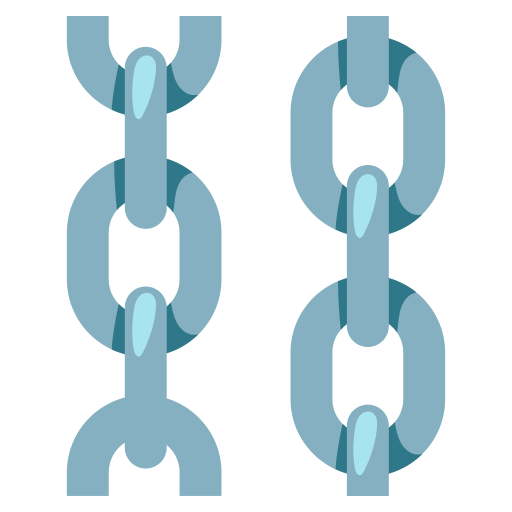Collections and Projects
This page may contain outdated information. It will be updated as soon as possible.
My Collection is a space in Langflow where users can manage, organize, and access their flows and components. Flows and components are displayed as individual cards that provide relevant information.
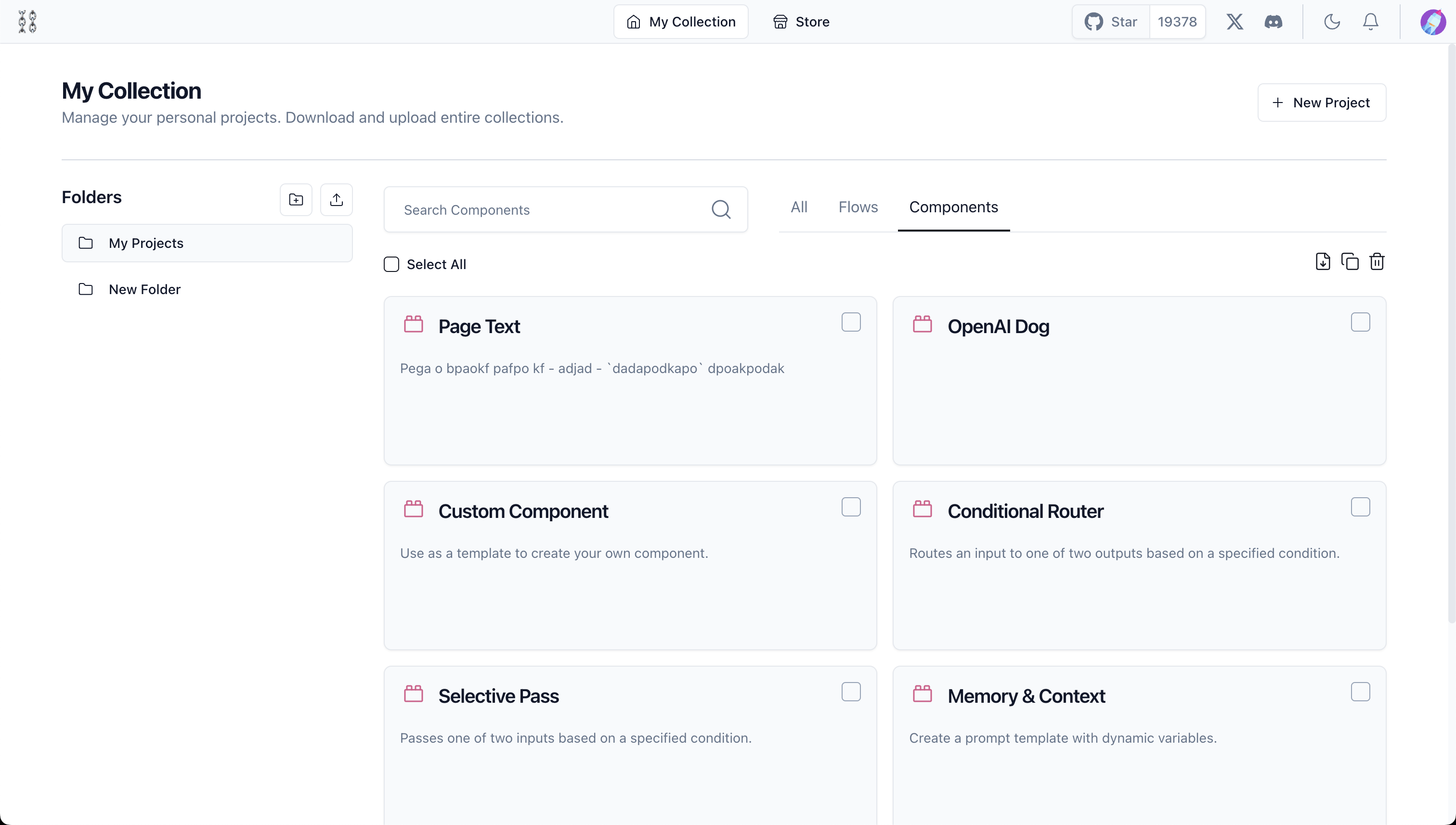
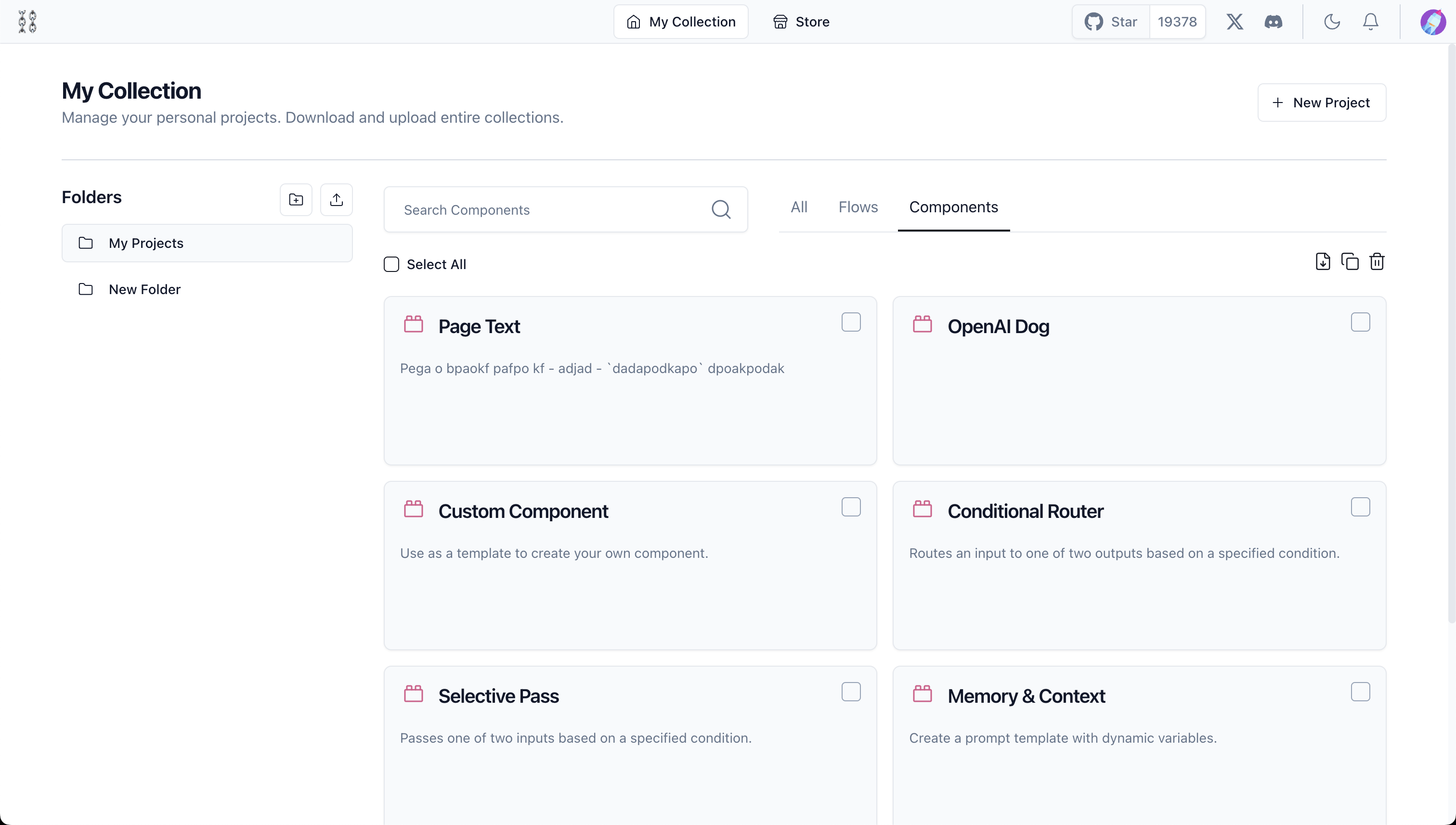
-
Folders: Users can organize their projects into folders. Default folders include "My Projects" and the ability to create new folders. Hover over a folder to access options to download or delete it.
-
Search Bar Enables users to quickly search through their flows and components.
-
Select All: This feature allows users to select all projects displayed on the page for batch actions like moving, deleting, or exporting.
Click on a flow card to open it in Langflow Workspace or use the Playground Button for direct access to execute and interact with the flow’s chatbot interface.
Collections
Components created or imported by the user are also displayed in My Collection and can be directly removed from here.
A collection is a snapshot of flows available in a database.
Collections can be downloaded to local storage and uploaded for future use.
Project
A Project can be a flow or a component. To view your saved projects, select My Collection.
Your Projects are displayed.
Click the Playground button to run a flow from the My Collection screen.
In the top left corner of the screen are options for Download Collection, Upload Collection, and New Project.
Select Download Collection to save your project to your local machine. This downloads all flows and components as a .json file.
Select Upload Collection to upload a flow or component .json file from your local machine.
Select New Project to create a new project. In addition to a blank workspace, starter projects are also available.
Project options menu
To see options for your project, in the upper left corner of the workspace, select the dropdown menu.
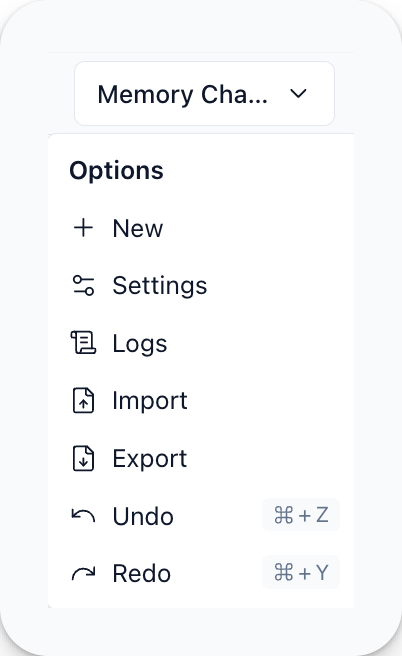
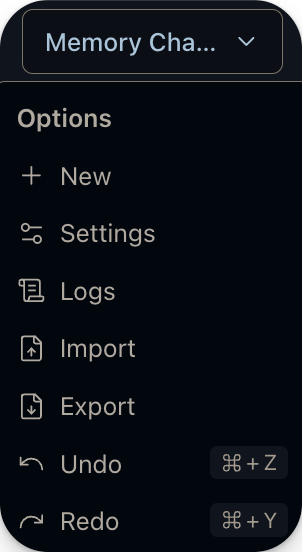
-
New - Start a new project.
-
Duplicate - Duplicate the current flow as a new project.
-
Settings - Modify the project's Name or Description.
-
Import - Upload a flow
.jsonfile from your local machine. -
Export - Download your current project to your local machine as a
.jsonfile. -
Undo or Redo - Undo or redo your last action.
Project folders
Multiple projects can be stored in folders.
Folders allow you to categorize flows and components into manageable groups. This makes it easier to find and access specific projects quickly.
My Projects is a default folder where all new projects and components are initially stored unless specified otherwise. Users can create custom folders to better organize their work according to specific needs.
Hovering over a folder in Langflow provides options to either remove or download the entire folder, allowing you to keep an offline copy or migrate projects between environments
Create new folders with the New folder button. One folder can store multiple projects (as the default My Projects folder does).
You can download folders of projects as a single JSON file, and upload files and flows to your folder.
Click the Trash icon to delete a folder.