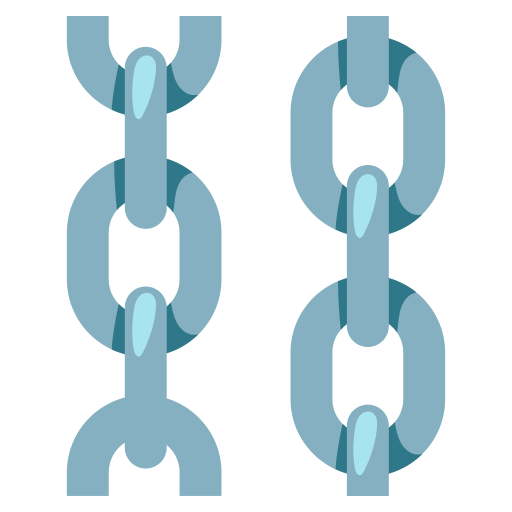Playground
This page may contain outdated information. It will be updated as soon as possible.
From the My Collection page, click the Playground button in one of your flow cards. It will directly open up a window with that project's Playground, without even showing the flow (this also works for flows hosted on the Langflow Store!).
The Playground is a dynamic interface designed for real-time interaction with agents, allowing users to access and manage memories and monitor the inputs and outputs. Here, users can directly prototype and experiment with their configured components or AI models, making adjustments and observing different outcomes in real-time.
It even works for flows hosted on the Langflow store!
As long as you have a flow properly working, you can interact with it by clicking the Playground button.
- From your Collections page, click the
Playground in one of your flows. The Playground window opens.
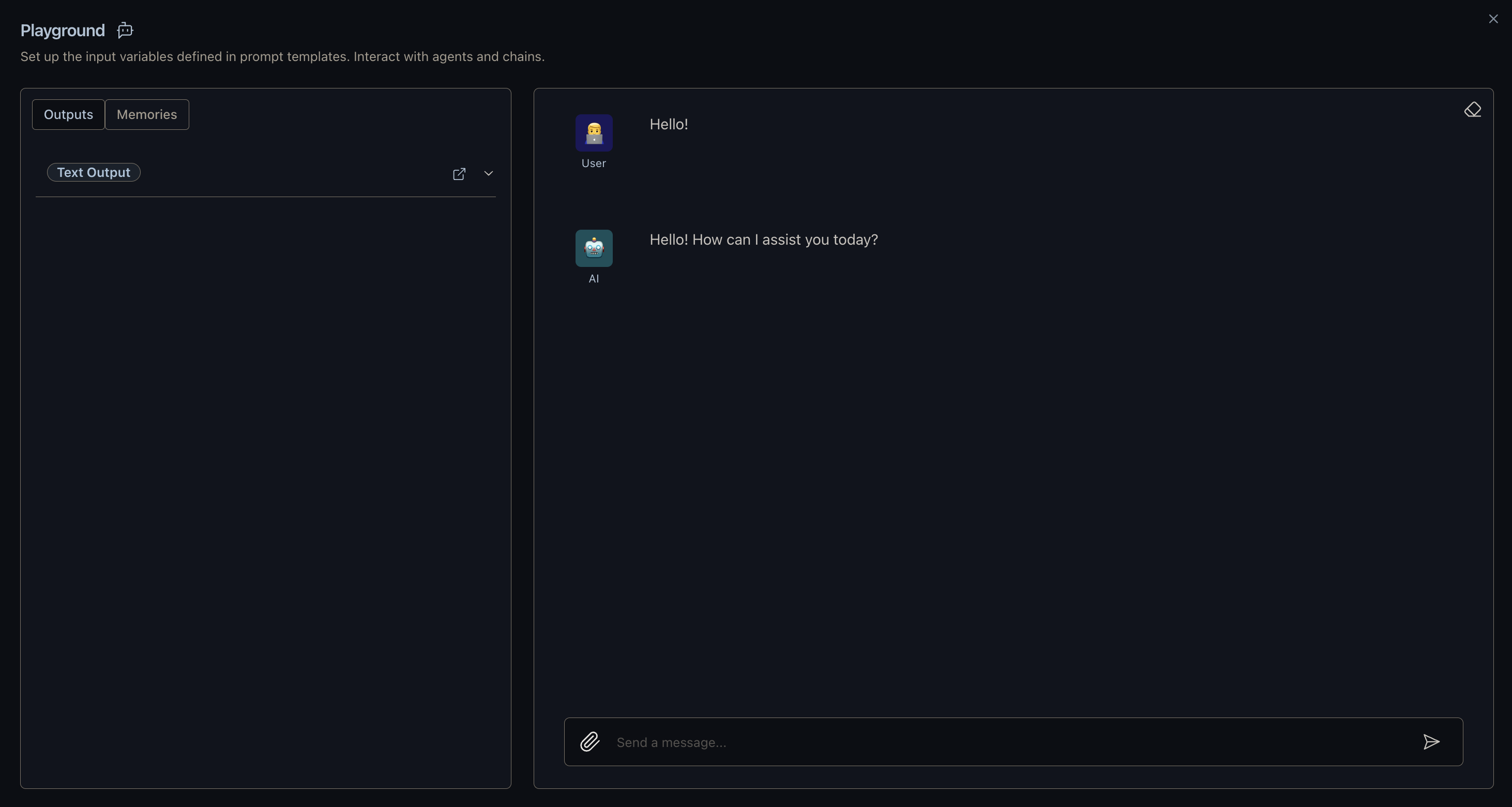
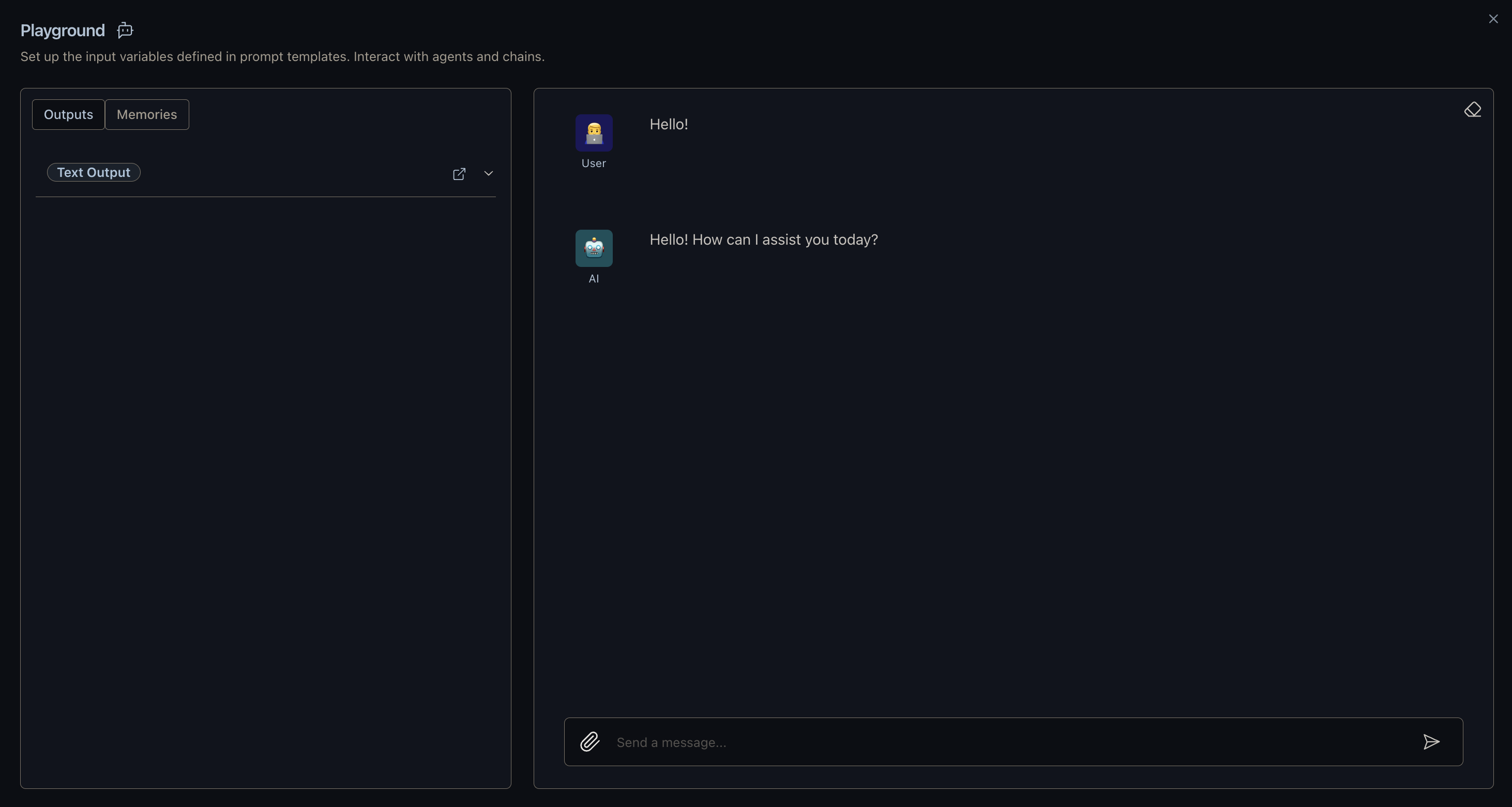
- Chat with your bot as you normally would, all without having to open the editor.
Playground I/O
The Playground's window arrangement changes depending on what components are being used.
Adding or removing any of the below components modifies your Playground so you can monitor the inputs and outputs.
- Chat Input
- Text Input
- Chat Output
- Text Output
- Data Output
- Inspect Memory
You can also select Options > Logs to see your flow's logs.
For more information, see Inputs and Outputs.
Memory Management
When you send a message, under Memories, you can view a table of previous interactions for this session.
Langflow allows every chat message to be stored, and a single flow can have multiple memory sessions. This enables you to create multiple “memories” for agents to store and recall specific information as needed.
You can edit and remove previous messages to inspect and validate a model’s response behavior.
For more information, see Memories.